Proving to your inbox who's the boss here is something you need to do every day. There are hundreds of email productivity apps and tips, some are great, others are simply not for you. But which ones should you even give a try in the first place? Before jumping into the world of such apps, you need to learn the basic principles of email management and set your goals correctly.
In this post, we'll try to teach you how to manage emails effectively, effortlessly, and how to get more time to actually do your job, instead of fighting your inbox.
What is email management productivity
We've all been hearing this term a lot. "Email productivity". But it doesn't mean that you need to be more productive in sending your emails. On the contrary, email productivity implies dealing away with the emails you're receiving and how to actually come out from under this horrible pile of messages.
Email management productivity is the way of thinking and approaching your inbox as a strictly defined task, a mission you shouldn't depart from even for a second. It's an important job which you must complete and proceed to the next one. Just that. And, of course, developing and employing several email management techniques that would make your life easier on the following day when you'll have to repeat the process all over again.
Key factors of effective email management
The best email productivity tools won't get you through the inbox sorting routine alone. To put your emails in order, you need to embrace several important element and the email management tips at the end of this post.
The very first of the email productivity tips you need to understand is that the email management itself isn't your main work(in most cases). Sorting through your inbox isn't what you get paid for, not something that brings improvement to your product and not something that you should feel fulfillment for once you're done. You can spend countless hours testing and tuning up various email productivity app, but your end goal is completely different.
The most important aspect of email management is coming up with a system and implementing a set of rules for yourself that would allow you to go through emails as fast as possible and proceed to the actual work. That's it! Don't get overly obsessed about email management. Once you start following some of the email productivity tips, they'll eventually become a habit and you'll be repeating them automatically.
When trying to improve your email management skills, you need to pay attention to the following:
- Time. You need to go through your emails fast. Each morning your inbox may be holding dozens of new messages and you have to process ALL OF THEM! So keep to the principles and tips that would help you save time on this tedious job.
- Standardization. There are multiple email management techniques and what they have in common is a clearly defined process of what to do next with an email, in what order, etc. Basically a set of rules that would help you make judgment faster.
- Convenience. Despite everything mentioned above is important, a crucial thing is to make that all work for YOU. There's no magic bullet that works for everyone with no exceptions. Your work as a software developer is different from a marketer; you receive different types of emails, so where one approach will work for a marketer, for devs it might fail horribly.
Why your email management sucks
"I already use the best email management app, why do I need anything else"? That's simple: while it looks like your email productivity system works, in fact, it's not. Without understanding the key elements of effective email management, you're risking to simply start deleting more messages than you used to or start adding every new email to your ToDo list.
The most common reasons why this happens are:
- There was no need for the email management in the first place. The truth is, if it's your personal inbox or that you don't have a high daily email traffic, you don't actually need to spend more time on organizing your inbox. Leaving it to store every message and occasionally moving some important stuff to a notebook works perfectly fine for a lot of people.
- You've added one of the email management tools to your toolbox, but more to check it out instead of reaching a particular goal.
- You gave it a try and dropped it halfway because there were no obvious results on day one. If you want to see if the system really works for you and helps in reducing the inbox strain, you certainly need to give it more time than just 3 days.
- It doesn't integrate well with your other services. An email management app can not replace you everything else. Most likely you'll need a ToDo list, a notebook, and some other stuff to stay consistent in organizing your work.
But those are not the only problems you might come across when trying to curb your inbox and implementing many productivity tips...
Inbox productivity killers
1. Checking your inbox too often
Gmail does a great job at notifying you when a new email arrives. If you have enabled Chrome browser notifications for Gmail, you don't need to obsessively check your inbox every 4 minutes. Unfortunately, this might not work for each one of your accounts if you're using a different browser or another email client.
2. Getting easily distracted
Listen, I know that when you have to go through 50 lengthy email at once, you start making pauses, checking out your Facebook feed and generally doing anything to switch to something else just to procrastinate. Aim to make it through in one sitting.
3. Getting distracted by new emails
You've successfully gone through a half of your inbox and suddenly you receive a notification for a new email. You instinctively want to open that one up while the notification is still hanging there. Don't. First one in - first one out. Follow the chronological order as it'll difficult to get back into the stream.
4. Not being consistent
Email management is a habit and you can't develop one if you don't make the same thing over and over again. The same is true for time. Once you decide on a single timeframe when you'll dedicate your full attention to inbox management, the process will go much smoother and become systematic.
5. Using wrong email productivity tools
Not to say that one app is good and the other is not. Each one of them might have a different purpose, and you're using it for a wrong one. Don't expect a send later service to help you with a slew of unnecessary newsletter in your inbox.
25 ways to improve inbox management productivity
And now let's go through some of the most popular and effective email productivity tips and apps that you can start using right away.
1. Get rid of the old junk
Admit it, you've probably got emails sitting in your inbox for years already. Yes, you've marked them as "read", but they are still here. And, being that old, they are probably irrelevant by now. Decide on a time you'll be comfortable and sure about (like a year) and bulk delete all emails that are older than that.
2. Process emails once a day
That's one of the most important email productivity tips: allot some time in the morning (right when you get to the office) to emails alone. Go through them all and then forget about the inbox till tomorrow (or until evening). Note: of course this won't work if your job implies answering emails when they arrive.
3. Unsubscribe from unnecessary newsletters
Most apps and services will add you to their mailing list once you register. While some of them are useful, most have probably been cramming your inbox for months already. A simple way to unsubscribe from all of them (and actually learn which services you're subscribed to) is to use another service (oh, the irony) called Unroll.me. Unsubscribing becomes a matter of two clicks.
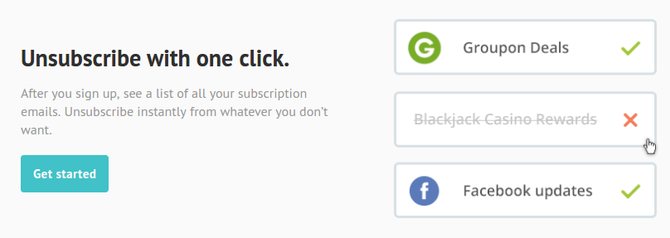
4. Continue unsubscribing
You can't unsubscribe once and stop receiving newsletters. Over time you'll be added to new mailing lists, so you should actively hit the Unsubscribe button once you receive an undesired newsletter or go through your subscriptions list with Unroll.me at least once in a few months.
5. Touch-it-once
Your inbox gets cluttered because you don't do anything about emails. So make it a rule: if you've touched an email, you have to reply, archive or delete it. If that's something for later, move it to your ToDo list or snooze if you're using Inbox by Gmail.
6. Set deadlines
Another way, if you have many emails that actually require you to do something in their regard (akin to tasks), you need to transfer them somewhere or postpone. In NetHunt CRM you can place a follow-up on a certain date. This way the emails you need to react to will be organized by their deadlines in the Follow-Ups section.
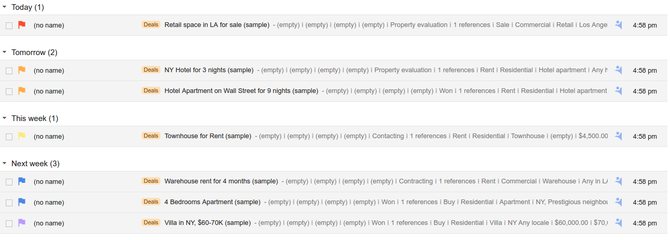
7. Train your spam filter
Gmail is great at fighting spam messages, but sometimes you might find several creeping in your inbox. Don't just leave them chilling there! Always mark such messages as spam to improve your Gmail filters.

8. Create a spam inbox
Tons of services require you to register or provide an email address. Just to keep your inbox safe, use another email address for such occasions to keep your personal/work inbox for only the relevant messages.
9. Create filters
The more you automate, the less you need to do manually later. You can create a filter to make Gmail automatically assign a selected label to messages that arrive from a certain email address, or make the emails that contain particular phrases skip your inbox (also useful for messages that might pass through the spam filters). Mihir Patkar from MakeUseOf has an extensive collection of filters for you.
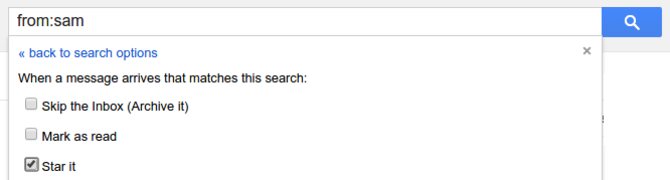
10. Eat the frog first
To clear your ToDo list, you need to start from the most difficult or unpleasant task. This way, while you're still concentrated and full of energy in the morning, you'll be able to do the smaller ones later.
11. Use canned responses
If you often find yourself writing the same kind of messages, enable Canned Responses in Labs (Gmail Setting). Consider them as reusable drafts - prepare some and use instead of writing the same things over and over again.
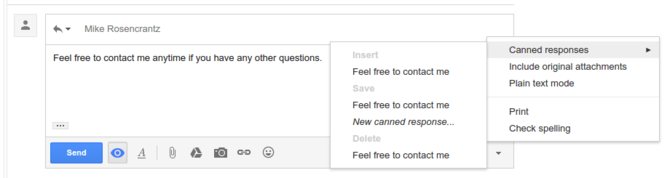
12. Use Shortcuts
To help you process emails faster, Gmail has a bunch of keyboard shortcuts which are faster to use compared to doing the same things with a mouse. You can enable shortcuts in the Setting. If you want a simple way to learn all those shortcuts, KeyRocket is one of the best email productivity tools for this.
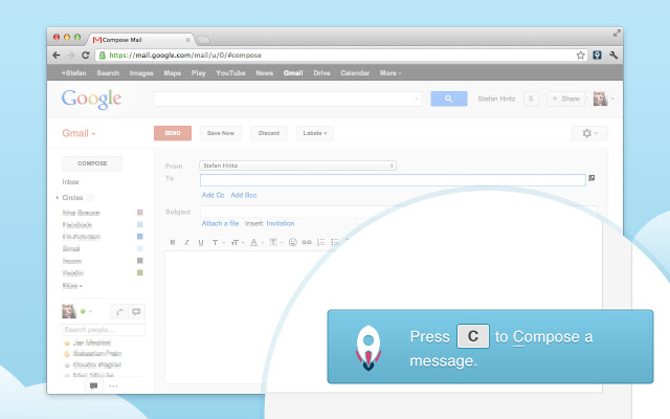
13. Enable Preview Pane
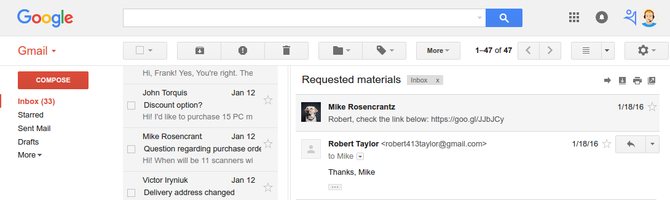
14. Create multiple inboxes
Just like labels or follow-ups, consider splitting your emails into 5 categories as Zach Hanlon suggests. Create inboxes based on dates:
- Inbox (default one, for unprocessed messages);
- Today (what you need to respond to today);
- This week (everything you need to respond to before the end of the week);
- This month/Quarter (long-term tasks);
- FYI (any information that might be used for references later).
15. Use IFTTT
IFTTT is a service which does certain actions depending on selected triggers. For example, you can create a rule to add starred emails to your Pocket reading list or save attachments to Dropbox. Here you can explore various IFTTT recipes and use them for yourself.
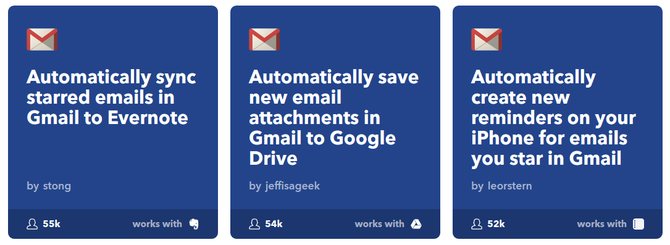
16. Mute unnecessary conversations
17. Send and Archive
There's a certain sense of completion when you send or reply to a message. But once that's done, you might not need that thread even in your Sent folder. Instead of manually archiving it, enable "Send and Archive" option in the Settings. It will replace your standard "Send" button with "Send and Archive" to automatically archive the sent messages. Don't worry, if you get a new reply, the thread will reappear in your inbox.
18. Undo send
Probably, one of the best features of Gmail that came from labs. By enabling Undo Send, Gmail lets you take the last seconds decision and bring back the wrongly sent message. This would not only save you from an embarrassment of an error, but also from sending more messages with the correct information or attachment.
19. Use multiple stars and flags
Starring a message is a quick way of postponing an email for later. But what if you need more options than just a single yellow star? You can enable multiple stars in the Settings to color-code your important messages. Alternatively, use the follow-ups in NetHunt which will also group your messages by their due date.
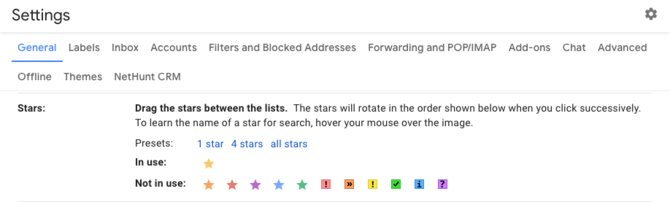
20. Go offline
There's a fool-proof way of eliminating distraction and finally clear up your inbox. Download the offline version of Gmail to manage and triage your emails. Once you'll go back online, Gmail will apply all your changes.
21. Vacation responder
Some people will try to reach you even when you're enjoying a vacation. To prevent multiple emails asking for your "immediate" response, set up a vacation responder in the Settings, then enjoy your free time and a less overrun inbox.
22. Search smarter
Instead of going through your messages one by one in hopes of finding the one you need, use the Search capabilities of Gmail. You can search by a date range, attachments, sender or whatever you actually remember about the message. Here are some search operators that would help you find it.
23. Add more actions to Gmail
Gmail inbox presents you with several quick actions you can do without opening a thread: mark as important, star and... that's it. "Actions for Gmail" is one of email management tools that allows you to manage your emails faster. It adds a number of buttons for quick actions like archive, delete or mark as spam to give you more flexibility in managing your mail.
24. Create an informative signature
Instead of retyping your contacts data in each email, create a signature that would answer who you are, where do you work and how to contact you. Gmail allows you to do so natively, but if you want more features and some style, Wisestamp is here to help you.











